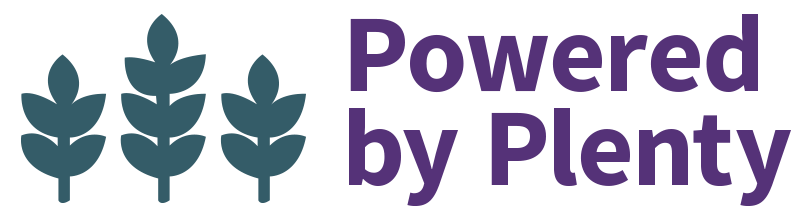Note: throughout this Orientation course you will see a combination of videos and GIFs. These videos explain the basic concepts and features of Upstart University. GIFs are there to visually demonstrate how to use the website and its features and do not contain audio.
This lesson topic is intended to be a quick and basic run through on how to navigate Upstart University for those who may have taken an online course before or who are particularly computer savvy. We highly recommend that new students, especially those who have not taken an online course before, continue with the rest of the course for a more in-depth walkthrough. This will ensure maximum ease-of-use and success using the platform.
If you intend to take the remainder of this orientation course, please feel free to skip this topic and move on to the next for a more thorough explanation. Scroll to the bottom and click “Mark Complete” and then move on to the next lesson topic.
The following video will give you a quick demonstration on how to get started in Upstart U.
Here are the 11 basic steps to walk through Upstart University:
- Sign in
- You will be automatically redirected to “My profile”
- If you have already started at least one course, click “Resume Last Course”
- If you haven’t started a course yet, either navigate to the course drop down menu or to full course listings page (“COURSES” in the top menu). The newest courses are listed at the top. Then, the courses are listed in the suggested order for you to take them from the top down, except for mini courses.
- To take a course, click the first lesson on the course home. Then click the first lesson topic. Play the video and read the text.
- In order to complete each lesson topic, you must either complete a quiz (with a score of 80% or higher), click “Mark Complete”, or upload an assignment according to the instructions.
- At the end of the course, complete your final quiz in order to get your course Certificate of Completion.
- Once you have passed the final quiz, open and download or print your certificate.
- Return to your profile and click “certificates” in the drop-down Profile or right-hand menu.
- Make sure to also take advantage of our Student Learning Resources & Programs (unlimited members only).
- If you have questions, contact support using the pop-up chat tool in the bottom right corner. Or email halle@upstartuniversity.net.
Please continue to the next lesson topic and the remainder of this orientation course in order to gain a full understanding of the learning platform.
If you choose to skip forward and not complete this course, please note, you will not receive a course Certificate of Completion for Orientation.