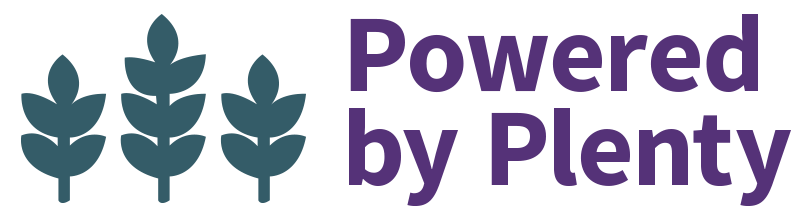The purpose of this lesson topic is to introduce you to the course structure and navigation on Upstart University, as well as give you some tips on how you as an Upstart Farmers may want to approach and move through coursework. In this topic, we’re going to walk you through each element of a course including the course home, lessons, lesson topics, quizzes and assignments, and the forums.
Overview
Courses are the highest level of organization here at Upstart University. Every course contains a series of lessons. Within each lesson, there are individual lesson topics. Most lesson topics have an associated quiz or assignment. At the end of the course, you’ll take a final quiz and earn a certificate of completion. We’ll talk more about each of those in just a moment.
Course home
⇓
Lessons
⇓
Lesson Topics
⇓
Quizzes & Assignments
Course Home
Each course homepage is designed to give you a preview of the information you will learn in this course.
On the homepage, you will see your course status, the number of total hours of video in the course, a summary and topic list, and an author bio.
You’ll also see that the course home page includes an option to download or stream the course audio files. We make course audio available so that on-the-go students can have flexible learning opportunities.
With Downloadable Audio you can get ahead on lessons during your spare time without having to be in front of a computer. Just make sure to reinforce your knowledge by skimming through the course written content or by referring to the videos before taking the associated quiz.
Beneath the course description and audio files, you’ll see the course content listing. The content listing on the course home page links to each of the lessons in the course. Next to the lesson, you’ll see a status box – green means completed. Gray means incomplete.
To begin the course, click on the first lesson.

Lessons
Most courses contain 2-7 lessons. Lessons can be considered sort of like units with a textbook. They are the overarching categories of topics in the individual course. When you click on a lesson, you may see some introduction text and then you’ll see a list of lesson topics.
You must complete each lesson in the course in order to complete the course as a whole. To complete a lesson, you must complete every lesson topic within it.
Lessons do not have to be taken in the order presented, although we highly recommend it and have worked to organize them in a logical progression. To skip past a lesson, click “Next lesson” or “Previous lesson”, OR use the sidebar course navigation menu to click directly into a different lesson or lesson topic.
When you complete all lesson topics within a lesson, it will send you back to the lesson page where you may need to click the “mark complete” button.
Next, you need to navigate into your lesson topics. Click the first lesson topic.
Lesson Topics
Lesson topics can be thought of like chapters within a unit in a textbook. They are the small, more targeted sections of information. This is where all the meat of the content is housed, including the course videos, written text, and illustrations.
You may have noticed at the top of the page a button that says “Take Notes”. If you click this, a box will appear on the page that will allow you to take notes without having to do it the old-fashioned way, with a pen and paper. This tool will allow you to not only write notes, but will also save your notes for later use and will even let you print them for on-the-go review.
At the top of the lesson topic, you may see a list of “Takeaways” and timestamps for them in the video beneath it. These are the main points which you should consider as you watch the video and read the text.
Begin the lesson topic by watching the video. Click play in the left corner to start the video. If you experience issues playing the video, follow these troubleshooting steps beneath the next header.
When you are done with the video, read through or skim the text below. The text summarizes the information in the video and includes clarifying illustrations, bullet points, and keywords.
At the bottom of the lesson topic, you may see a list of additional resources and links. These are very helpful in learning more about the particular topic covered in this lesson topic. To view these all in one place later, you can check out the Resource Library, which will be cover in more detail in the next lesson.

In order to complete a lesson, and therefore the overall course, you must complete each lesson topic in the course. Lesson topics can be completed in 1 of 3 ways.
1) If there is no quiz, simply click the ‘mark complete’ button at the end of the lesson topic. The check box should turn green.
2) Most lesson topics, however, finish by having you complete a quiz. This is the second way to complete the lesson topic. Once you have passed the quiz, you will have the option to move to the next section.
3) A final, and less frequent, way to complete a lesson or lesson topic is to upload an assignment. If the lesson topic requires you to complete and upload an assignment, you will not see an option to mark the lesson topic complete or to take a quiz. Instead, you will be given directions to complete an assignment and instructions for uploading it. Once uploaded, the lesson or lesson topic will allow you to continue on to the next section.
Lesson topics do not have to be completed in the order presented. But like everything else, we highly recommend it. It will contribute to your overall success and understanding.
If you need or want to skip past a quiz and jump to a different lesson topic, you can do so by returning to the lesson topic and scrolling to the bottom of the lesson topic beneath the quiz and selecting “next topic” OR by using the right-hand sidebar course navigation menu. It is important to note that you are required to complete all quizzes, assignments and lesson topics in order to complete a course. So, if you skip past one, make sure and return to it for completion later.
At the end of each course, you must take a final quiz. When you complete the final quiz, you will receive a certificate of completion and check mark completing the course. We will cover how to take quizzes in the next lesson topic.
Troubleshooting Videos
Having trouble with a video? Follow these steps!
1) If there is no audio, double check that your computer audio is not set to mute. If there is still no audio or the video isn’t playing, this is likely an internet browser issue. To troubleshoot a video that’s not functioning properly, follow these steps.
2) Check that you have an internet connection. Refresh the page and try again.
3) If that doesn’t work, sign out and back in.
4) If that doesn’t work, you may need to clear your browser cache, history or other browser data to fix the glitch. You can do this by going to your internet browser setting. (Instructions for Google Chrome, Instructions for Internet Explorer, & Instructions for Firefox).
5) If that doesn’t work, try to open Upstart University and watch the video in a different browser.
6) If none of that works, contact us via the Upstart University chat about the issue.
Forums
One final element of a course is its course forum. Each course has an associated forum in which you can post questions, ideas, and examples. The forums are there to provide you an extra opportunity to get your questions answered and your work review by other students, and Upstart University staff.
Course forums can be found in the “STUDENT PROGRAMS” drop-down menu > “Course Forums“.
Once in the forums, select the individual forum you are interested in commenting on and post your thoughts.
Up next: Quizzes & Assignments
In the next lesson topic, we’ll cover how to take and submit quizzes and assignments.