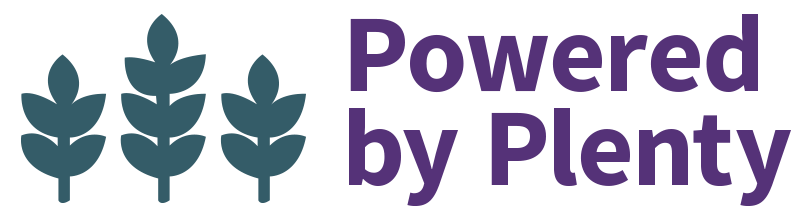In this lesson topic, we will show you how to sign up for an account, sign in and sign out, edit your account, visit your profile, navigate to coursework, view student programs, and the blog, and access some fun extras the Upstart University Store.
In the next lesson topic, we’ll go into more detail about how to navigate individual courses.
Signing Up
Upstart University has four membership account levels which you can sign up for and upgrade to at any time.
View our membership options by navigating to “MEMBERSHIPS & PRICING” if you’re not signed in. If you are already signed in, scroll to the bottom right-hand menu, and click “Membership Account.”
 1) First we have a Free 7-day Trial. The trial will give you a chance to discover everything Upstart U has to offer for free. And for a seamless transition, at the end of 7 days, this membership automatically upgrades to a paid monthly account for $9.99 a month. You can avoid this by canceling your trial before the end of 7 days.
1) First we have a Free 7-day Trial. The trial will give you a chance to discover everything Upstart U has to offer for free. And for a seamless transition, at the end of 7 days, this membership automatically upgrades to a paid monthly account for $9.99 a month. You can avoid this by canceling your trial before the end of 7 days.
 2) Next, we offer a Monthly Unlimited membership for $9.99 per month. For less than the price of a few lattes a month, this Unlimited subscription gets you access to all that Upstart University has to offer including all existing and future online courses, events, and features. You get continuous monthly access with automatic, recurring subscription payments of just $9.99 a month.
2) Next, we offer a Monthly Unlimited membership for $9.99 per month. For less than the price of a few lattes a month, this Unlimited subscription gets you access to all that Upstart University has to offer including all existing and future online courses, events, and features. You get continuous monthly access with automatic, recurring subscription payments of just $9.99 a month.
 3) Third, we have an Annual Unlimited membership for a yearly payment of $99. This membership gives you the same online access to Upstart University as the monthly membership but you get two months free and requires just one simple payment of $99, which renews automatically each year.
3) Third, we have an Annual Unlimited membership for a yearly payment of $99. This membership gives you the same online access to Upstart University as the monthly membership but you get two months free and requires just one simple payment of $99, which renews automatically each year.
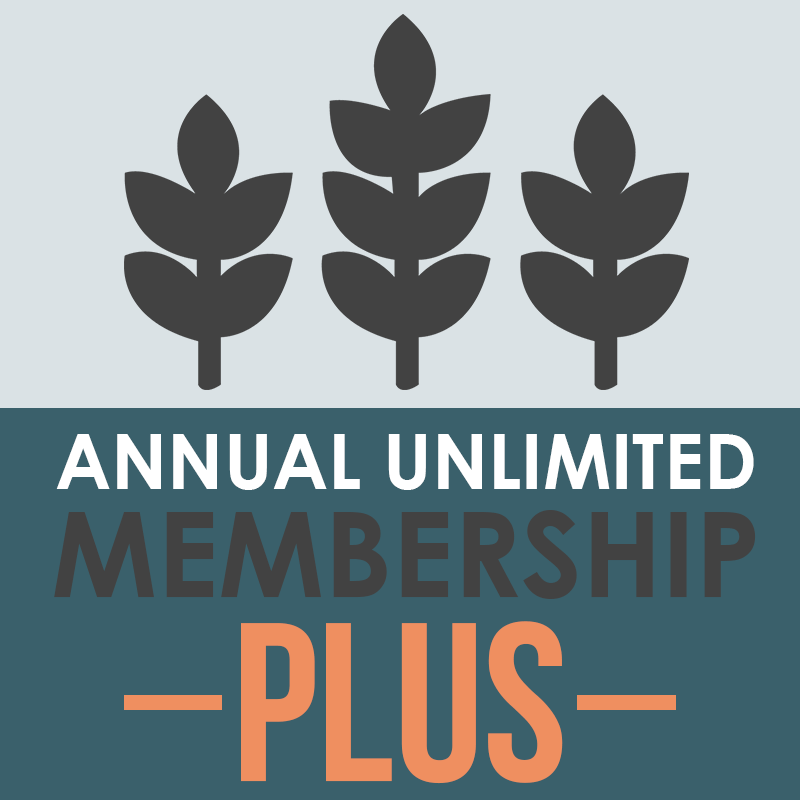 4) Finally, we have our top membership level (a favorite of serious growers) – the Annual Unlimited PLUS membership which not only gives you a year’s subscription to Upstart U but also access to all of our online materials, but also all of our ebooks & downloadable courses. This is a $290 value for just $199, saving you almost $90. You can see the ebooks available in our online shop. This membership is non-refundable.
4) Finally, we have our top membership level (a favorite of serious growers) – the Annual Unlimited PLUS membership which not only gives you a year’s subscription to Upstart U but also access to all of our online materials, but also all of our ebooks & downloadable courses. This is a $290 value for just $199, saving you almost $90. You can see the ebooks available in our online shop. This membership is non-refundable.
Managing your account
Sign in: To sign into your account, scroll to the top right and click “LOGIN“. You must sign in with the username (not email) and password you created. If you forgot your password, click “Lost my password” and follow the steps to reset it.
Once you’re signed in, you’ll see a different menu available to you, depending on your membership account level. You’ll see that it now says “LOG OUT” where it used to say “LOGIN.” You’ll also notice that you’ve been automatically taken to your My Profile page for your convenience.
Edit your account: To make changes to your account, for example, if you want to update your email, password, address, etc. scroll over MY PROFILE and click “Edit My Account.” Make your changes and click “save.”

If you want to upgrade your account to a different membership level, contact halle@upstartuniversity.net for instructions on how to upgrade properly and to see if you’re eligible for a store credit.
Though we hope you love the program and never want to leave it, we understand that sometimes things happen. For instructions on how to cancel, please review our cancellation and refund policy here.
If you’re signed in and you’re ready to sign out of your account, simply click “LOG OUT.”
My Profile
As mentioned before, when you sign in, you’ll automatically be taken to “My Profile.” If you’re ever on the site and want to return to this page, click “MY PROFILE” or one of the options within.
If you’re ready to pick up where you left off on a course click “RESUME LAST COURSE” just above your dashboard on the profile page and it will automatically take you to whatever lesson topic you were studying last. (Does not apply until you’ve started at least one course).
Scrolling down you’ll see your name, username, and email displayed. If you need to change this sometime, click “Edit profile”.
It’s likely that you will not have a profile photo. If you want a profile photo, you will need to set up a Gravatar here (for free).
Continuing down you’ll see your courses are listed in the order in which they have been published. The status on the right shows whether or not you have completed the courses. Green is completed. Gray is not. Click on the arrow to expand the course and see your progress overview and quick scores.

On the right side of your profile, you’ll see a sidebar menu for quick access to some other items. These are also accessible in the drop-down My Profile menu. We’ll talk more about these later.
Courses
When you’re ready to start your coursework, there are a few different ways to access courses. First, you can jump straight to your last course as described above.
If you’re just starting out, though, you may want to see all the courses we have to offer and a brief description of each. To view our full course listings, direct click “COURSES” in the menu bar or click the “All Courses” sub-item in the drop down course menu.

Here you’ll see our newest course listed at the very top. Then you’ll see our courses listed in a linear fashion in the order in which we recommend that you take them. We have posted courses so that you proceed through them from the easiest courses to the harder courses, but also in a logical progression based on how your farm planning, development, and management process should go. At the very bottom, you’ll see “mini-courses” listed. These are smaller, bite-sized courses on a variety of topics. You can take these quickly as you need them or as you have time.
The final option for viewing and accessing courses is to use the drop-down course menu. The drop down course menu is nice if you already know what course you want to take and want quick access.
Student Resources
Student resources are those additional features and learning resources made to assist you in your learning experience.
We’ll talk more about each of the various student programs later. To access Student Resources, direct click “STUDENT RESOURCES” in the top menu to view all we have to offer, or use the drop down menu to go directly to the resource or tool you desire.
University Shop
I’d like to tell you about the Upstart University Shop. It gives you the tools & resources to plan, start and run a profitable modern farm. It’s your one-stop-shop for all of our E-learning memberships, downloadable course PDFs, webinar recordings, and all of our E-books & Guides, offered in 3 different languages, and even things like t-shirts and gear to show that you’re a part of the local food movement!
To view the shop, click “SHOP NOW” in the top menu.
Next up: Course Navigation
Now that you understand how to navigate the general platform of Upstart University, it’s time to learn how to navigate your courses!